All the guidebooks will tell you to spend the most time on planning. We say just the opposite. At Camga, we’re all about getting you started, so we don’t encourage you to get too anal retentive about planning. Better to begin. We’ll learn as we go.
Here are some things you do need to be careful about.
- Make sure everyone who will appear on your video program knows what you’re doing and why. Make sure they know that you are videotaping for a program you’re going to show to other people and that it may be available on the web as well.
- Be especially careful about including children, because they can’t give valid consent, only their parents. If you need to use children in your video, e-mail Lee Borden and he will fix you up with an appropriate written release to be signed by the parent of any child you use in a video.
- Your first video shouldn’t last more than three minutes. If the program you want to shoot runs longer than that, narrow its focus. Your audience is typically searching for information on a narrow subject, so they will welcome your focusing on one issue. If you’re planning on having a person talk for most of the video, think about what they will be describing and try to include some shots of it, so your audience can see what they’re hearing about.
- Give yourself lots of time. Video production is a blast, but it’s far more time consuming than most newcomers realize. As a rule of thumb, plan on two hours of production time and 4-8 hours of editing time for a three minute program. This idea of giving yourself time is particularly important when it comes to the schedule for showing your program. Remember, we’re all volunteers who do this in our spare time. Plan on allowing at least two weeks for editing your piece after you have finished all your shooting and before you need to share the program.
Next Shooting Your Video

 Menu
Menu Search
Search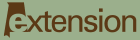


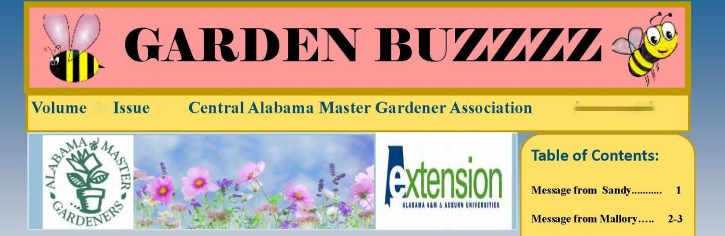
 Lunch and Learn will be hosted from 12:00 – 1:00 on the second Tuesday of each month. This is a free program, just bring a sack lunch and enjoy. Drinks will be provided. For more information contact the Elmore County Extension Office – (334) 567-6301.
Lunch and Learn will be hosted from 12:00 – 1:00 on the second Tuesday of each month. This is a free program, just bring a sack lunch and enjoy. Drinks will be provided. For more information contact the Elmore County Extension Office – (334) 567-6301. 


